Connect MS Crm To Postman For Webapi Calls.
Connect MS Crm To Postman For Web api Calls.
Step1: For the postman connection we need to create azure account with active directory in azure portal with Your Crm userid and password.
Step2: Select the Azure active deprecatory and it will open below page And select the App registration i.e. available in the lest navigation
Step3: After selecting it will open the and below page click on new app registration
Step4: In the below page, we need to give the app name and redirected URL as localhost as Web and supported account for any organization and click on register
Step5: After register copy the client id and paste it some where, for the future reference And click on manifest in left navigation
Step9: After that select Dynamic Crm As api permission
Step10: Select the user and click on add permission, it will add the permission on Crm
Step11: Select the user and click on Gran admin button and click on Yes. it will add the admin permission on Crm
Step12: Go to https://admin.powerplatform. and select the environment section and select the your Crm Instance Click on settings
Step:13 Select the User + Permission and select the application user Step14: Click on the new App user and select the business unit and add the app which created before and click on Create. it will create new app user to our Crm instance.
Step15: Go to Crm And select the users and in this we can select the enable users view and search app user name Start with #
For the app user user app id is same as what app you created.
Postman Connection
Till this Azure related work is done. From this we need to Download the postman app from the google and install it.
Step1: After opening the postman, Register.
Step2: After register click on collection and select the add request and select Authentication tab and select type as OAuth2.O
Step3: Scroll down the tab and go to configure new token
- Select the grant type as Implicit
- Set the callback URL As what you give in redirect URL
- Copy the Auth url from the step2.
- Copy the client id from the step5 and paste in the Clinet ID
- Scope as Like https://orgecf3387b.crm8.dynamics.com/.default
- Scroll down and click on Get new Access token
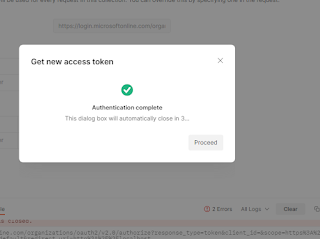























Comments
Post a Comment